migrate_vo_vulcan_rt
Migrate from VO using XIDE and the Vulcan runtime
- Export your VO application to an AEF file (if your application is using libraries you need to migrate them first
- Launch XIDE, and select (or create) a project where your application should reside
- look where the selected XIDE project stores the applications. This will be a the “Applications” folder created under the project folder (in my case c:\XSharp\XIDE\Projects\MigrationTest\Applications)
- launch the VO XPorter (VOXPorter.exe located in the VOXPorter folder in your X# installation directory)
- close the introduction or warning screen (you can get rid of it simply removing or renaming the Readme.rtf file, or setting the entry NOWARNINGSCREEN in the VOXporter.ini to 1)
- if you don't have installed Vulcan.NET or the Vulcan.NET runtime libraries on your machine, then you don't have them in the GAC where XIDE assumes they are. In this case you need to know where you have stored them. Add the path to the RuntimeLocation entry in the VOXporter.ini file
- Then, in the VOXporter screen, select your AEF file. But don't start the migration now!
- in the Output folder control, put the application folder from your project
- all other options can remain as they are
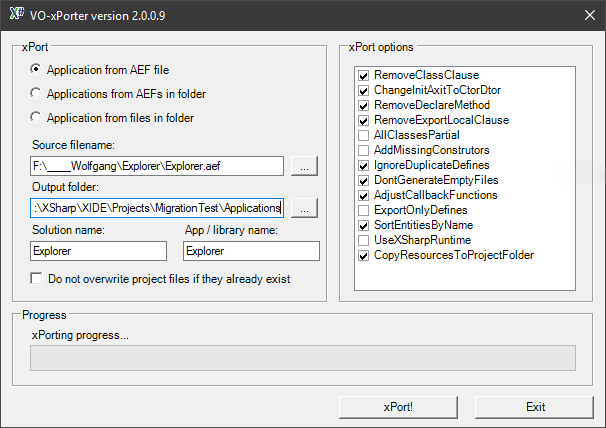
- you can change the name of your application in the “App / library name” input control if you wish
- and now: xPort!
- if the XPorter tool has finished, exit from it and look on your application folder. There should be a subfolder with the name of your application (from the “App / library name” input control). You can safely remove the .sln and the .viproj file from your application folder
- return to XIDE (or launch it)
- right click on your project and and select “Add application” from the context menu
- open the newly created folder in the Applications folder and select the viapp file with the name of your application. XIDE will create an application inside the project.
- Try to compile. Maybe you will receive a few warnings about ressources not being found. Fix them, close the .rc file and try to compile your application
- on my machine, the compiler complained about the SDK_Defines.dll not found. Open the <References> item, remove the SDK_Defines.dll from there and add it, maybe from the VOXporter path (right click the <References> item, select “Add /remove references”, use the “Browse” tab, click on “Browse disk for DLL files” and select the proper DLL file. Confirm with ok
- After that, my sample, the “Explorer Application Sample” compiled and runs. But trying to open a DBF file throws a runtime error, about the file “CATO3SPL.DLL” not found. Copy this DLL from your VO bin path to the Bin\Debug folder, where the executables and libraries of you application are located.
- After that, running my sample and trying to open a DBF file, the application throw another error about “RDD not found”. The best way to overcome this would be to add the files “VulcanRDD.dll”, “VulcanMacroCompiler.DLL”, “VulcanDBFCDX.dll” and “VulcanDBFFPT.dll”. This way XIDE copies them automatically to the BIN folder, and more important, you have a trace what files to you need to distribute with your application.
- Again, my application throwed an error because I had to fix the paths for the DBF and NTX files
- And now: Success!:
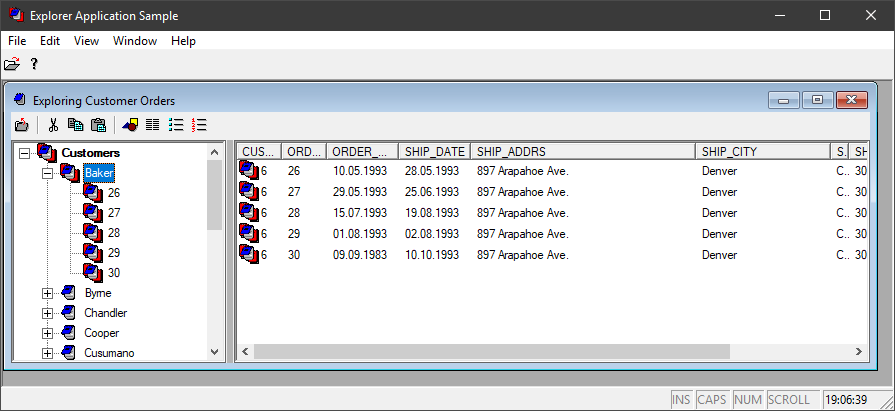
migrate_vo_vulcan_rt.txt · Last modified: 2019/03/08 18:08 by wolfgangriedmann